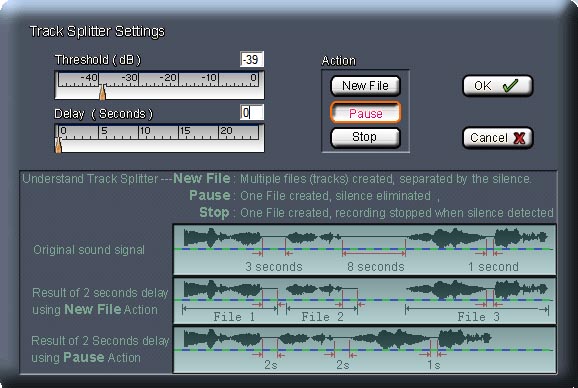4.4 Use Track Splitter™
| Track Splitter™ technology | |||||||
| Audio Playback Recorder (3D
MP3 Sound Recorder ) implements the
standard features of many available sound recorders but incorporates one
extremely useful feature that sets it apart: its Track
Splitter™ technology allows you to record audio streams
from CD or Internet Radio that are split into separate WAV/MP3/WMA files
automatically. This means that you don't have to baby-sit the process
as other audio recorders demand. Nor do you have to convert CD music
files from CDA to WAV/MP3/WMA one track at a time.
Tracks are separated by silence. 3D MP3 Sound Recorder can detect silence in the sound source automatically and save each track to different files. With this method, you can set the length of silence for splitting, This enables you to make decision on what kind of silence can split tracks. If you don't want split tracks, you can also use this method to eliminate silence in the sound files, this is much useful when your audio stops for buffering or if there is net congestion. |
|||||||
|
|
|||||||
| Track Splitter™ Configuration | |||||||
According to your setting, the Audio Playback
Recorder will pause, stop recording or create new files when signal
changes.. Click the signal setup button , you will see the signal setup
window. You can set signal threshold and action types. The possible
action types can be:
Delay---- Select a number from 0 to 25 seconds for the period of silence that must pass before a new file is created. This feature prevents a new file from being created when there is a short period of silence within a certain music or speech track. Threshold -- in dB scale. If signal level high than the threshold, it's a sound signal. otherwise, it will be treated as silence. As mention above, the program will do proper process according to your settings. Tip: How to determine the silence level and set
correct threshold |
|||||||
| Start Track Splitter™ recording | |||||||
| Use the Yellow
"Start" button
|
|||||||
| Dynamically adjust threshold | |||||||
When you start Track
Splitter™ recording , an slider control will appear for
you to adjust the threshold dynamically. as show in the following
picture:
|
|||||||
| When will you need to use signal recording mode? | |||||||
. Record sound from internet.
|
|||||||